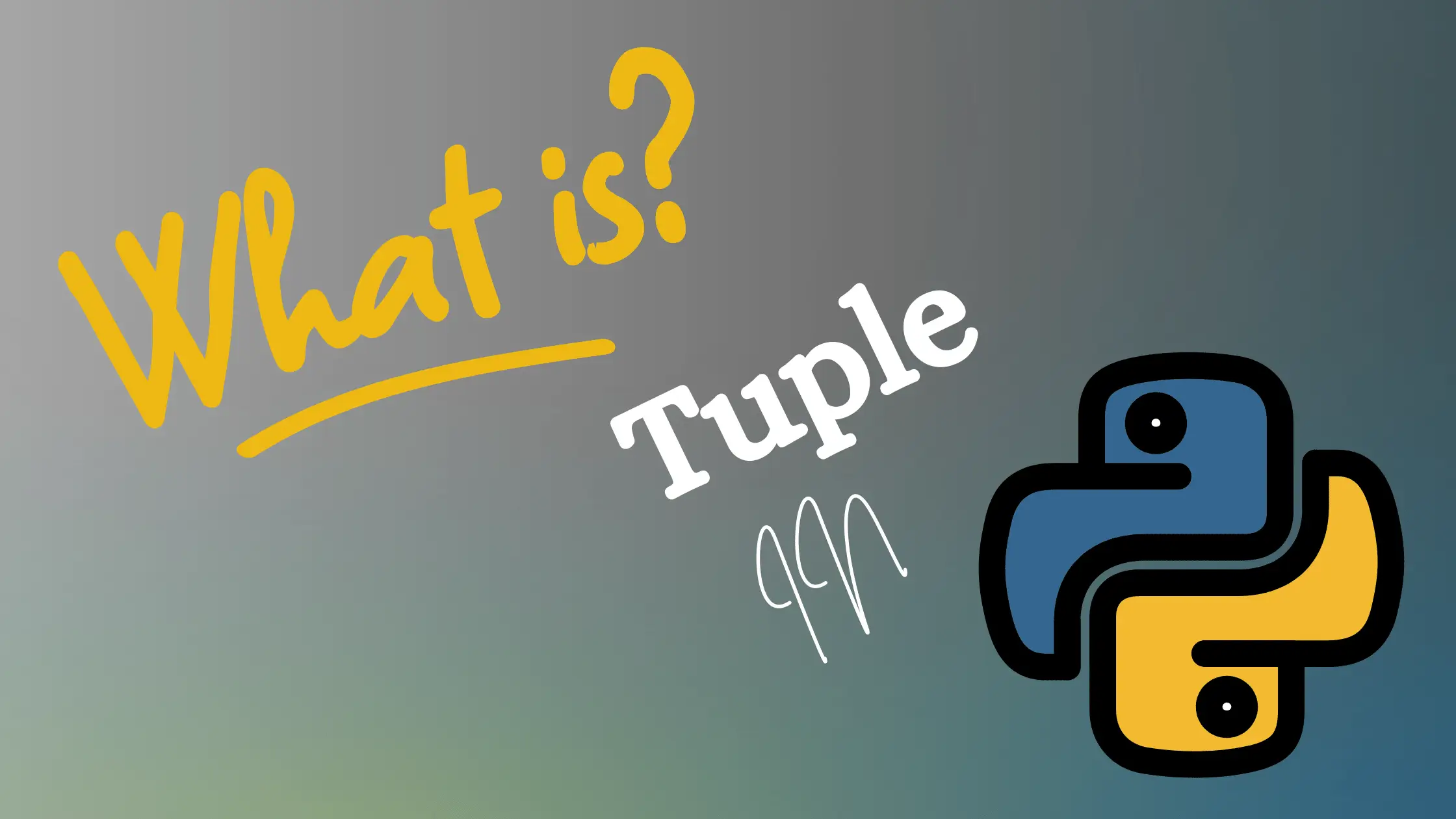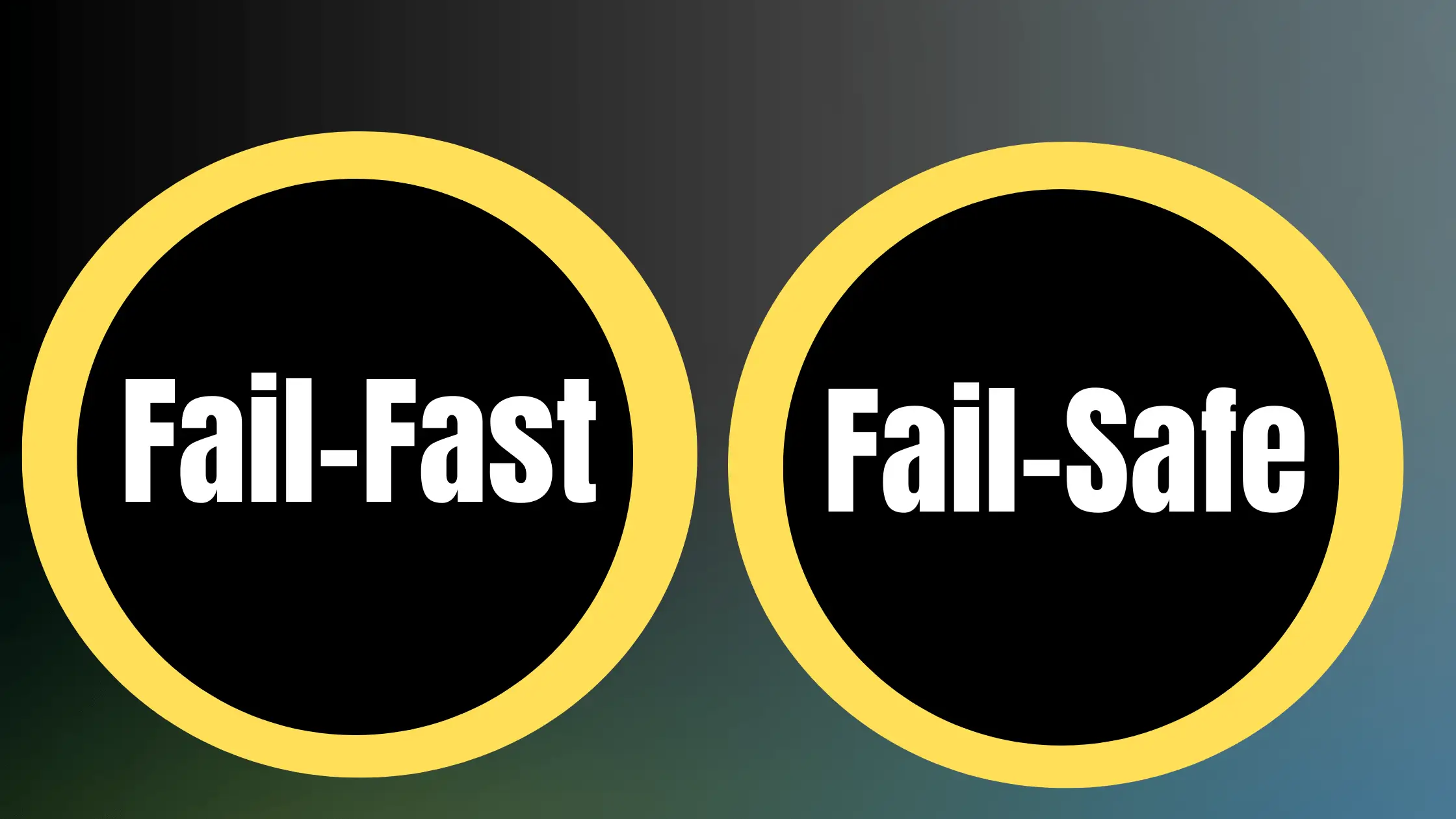SSH tunneling, also known as SSH port forwarding, is a powerful technique that allows you to securely transfer data between computers over an encrypted SSH connection. It enables you to establish a secure tunnel between a local computer and a remote server, providing a way to bypass firewalls, access internal network resources, and protect your data from potential eavesdroppers. In this comprehensive guide, we will dive into the world of SSH tunneling, explaining its concepts, types, use cases, and how to set it up effectively.
What is SSH Tunneling?
SSH tunneling is a method of transporting arbitrary network data over an encrypted SSH connection. It works by forwarding a network port from the client machine to the server machine, allowing data to be securely transmitted between the two endpoints. SSH tunneling leverages the security features of the SSH protocol, such as encryption and authentication, to create a secure channel for data transfer.
Key Concepts of SSH Tunneling
- Encryption: SSH tunneling encrypts all the data transmitted through the tunnel, ensuring confidentiality and integrity of the information. It uses strong encryption algorithms, such as AES (Advanced Encryption Standard), to protect the data from unauthorized access and tampering.
- Authentication: SSH tunneling relies on the authentication mechanisms provided by the SSH protocol, such as public-key authentication or password-based authentication, to verify the identity of the communicating parties. This ensures that only authorized users can establish the SSH tunnel and access the forwarded ports.
- Port Forwarding: SSH tunneling allows you to forward network ports from the client machine to the server machine, enabling access to services and resources on the remote network. By specifying the local and remote ports, you can redirect traffic through the encrypted SSH tunnel, making it appear as if the services are running locally.
Benefits of SSH Tunneling
SSH tunneling offers several advantages, making it a valuable tool for network administrators, developers, and security professionals:
- Secure Data Transfer: SSH tunneling encrypts all the data transmitted through the tunnel, protecting it from unauthorized access and interception. This is particularly important when transferring sensitive information, such as login credentials, confidential documents, or financial data, over untrusted networks.
- Firewall Bypassing: SSH tunneling allows you to bypass firewalls and access restricted network resources by forwarding traffic through the SSH tunnel. This is useful when certain ports or protocols are blocked by firewalls, enabling you to securely access services that would otherwise be inaccessible.
- Remote Access: SSH tunneling enables secure remote access to internal network services and resources, making it convenient for remote administration and management. System administrators can use SSH tunneling to securely access and manage servers, databases, or other network devices from remote locations.
- Privacy and Anonymity: SSH tunneling can be used to protect your online privacy and anonymity by routing your traffic through a secure tunnel. By encrypting your data and masking your IP address, SSH tunneling makes it difficult for third parties to intercept or track your online activities.
- Reduced Network Overhead: SSH tunneling compresses the data before transmitting it through the tunnel, reducing the overall network overhead. This is particularly beneficial when transferring large amounts of data or when working with limited bandwidth connections.
Types of SSH Tunneling
SSH tunneling can be classified into three main types based on the direction of the port forwarding:
Local Port Forwarding
Local port forwarding allows you to forward a port from the client machine to the server machine. It is useful when you want to access a service running on the remote server or a machine accessible from the server.
To set up local port forwarding, you use the -L option with the ssh command followed by the local port, remote host, and remote port:
ssh -L [local_port]:[remote_host]:[remote_port] [user]@[ssh_server]For example, to access a web server running on port 80 on a remote machine 192.168.1.100 through the SSH server example.com, you can use the following command:
ssh -L 8080:192.168.1.100:80 user@example.comThis command forwards the local port 8080 to the remote machine’s port 80, allowing you to access the web server by opening http://localhost:8080 in your web browser.
Local port forwarding is particularly useful in scenarios where you need to access services running on a remote network securely. For example, if you have a database server running on a remote machine that is not directly accessible from the internet, you can use local port forwarding to securely connect to the database server through an SSH tunnel.
Remote Port Forwarding
Remote port forwarding allows you to forward a port from the server machine to the client machine. It is useful when you want to expose a service running on your local machine to the remote server or make it accessible from the internet.
To set up remote port forwarding, you use the -R option with the ssh command followed by the remote port, local host, and local port:
ssh -R [remote_port]:[local_host]:[local_port] [user]@[ssh_server]For example, to expose a local web server running on port 8000 to the remote server example.com on port 80, you can use the following command:
ssh -R 80:localhost:8000 user@example.comThis command forwards the remote server’s port 80 to the local machine’s port 8000, allowing the remote server to access the local web server.
Remote port forwarding is particularly useful when you want to make a service running on your local machine accessible to others over the internet. For example, if you are developing a web application on your local machine and want to share it with others for testing or collaboration, you can use remote port forwarding to expose the application through the SSH server.
Dynamic Port Forwarding
Dynamic port forwarding allows you to create a SOCKS proxy on the client machine and tunnel all the traffic through the SSH server. It is useful when you want to access multiple services or resources on the remote network without setting up separate port forwardings for each service.
To set up dynamic port forwarding, you use the -D option with the ssh command followed by the local port:
ssh -D [local_port] [user]@[ssh_server]For example, to create a SOCKS proxy on the local machine’s port 1080 and tunnel all the traffic through the SSH server example.com, you can use the following command:
ssh -D 1080 user@example.comThis command creates a SOCKS proxy on the local port 1080, allowing you to configure your applications to use the proxy and access resources on the remote network.
Dynamic port forwarding is particularly useful when you need to access multiple services or resources on the remote network without setting up individual port forwardings. By configuring your applications to use the SOCKS proxy, you can route all the traffic through the encrypted SSH tunnel, providing a secure and convenient way to access the remote resources.
Setting Up SSH Tunneling
To set up SSH tunneling, you need to have an SSH client installed on your local machine and access to an SSH server. Here are the general steps to establish an SSH tunnel:
- Install an SSH Client: Ensure that you have an SSH client installed on your local machine. Popular SSH clients include OpenSSH (for Linux and macOS) and PuTTY (for Windows). These clients provide the necessary tools and commands to establish SSH connections and configure port forwarding.
- Configure SSH Server: Set up an SSH server on the remote machine or use an existing SSH server. The SSH server should allow incoming SSH connections and have the necessary port forwarding permissions. On Linux and Unix-based systems, the OpenSSH server is commonly used and can be installed and configured using the package manager.
- Establish SSH Connection: Open a terminal or command prompt and use the appropriate SSH command to establish a connection to the SSH server. Specify the desired port forwarding options (
-L,-R, or-D) along with the necessary parameters, such as the local and remote ports, remote host, and SSH server address. - Configure Applications: Configure your applications or services to use the SSH tunnel. For local and remote port forwarding, update the application’s connection settings to use the forwarded ports. For example, if you have set up local port forwarding to access a remote database server, configure your database client to connect to
localhostand the forwarded port instead of the remote server’s address. For dynamic port forwarding, configure your applications to use the SOCKS proxy created by the SSH tunnel. Most web browsers and other network applications provide settings to specify a SOCKS proxy server. Set the proxy address tolocalhostand the port number to the one you specified in the SSH command. - Test the Tunnel: Verify that the SSH tunnel is working correctly by accessing the desired services or resources through the forwarded ports or the SOCKS proxy. For example, if you have set up local port forwarding to access a remote web server, open a web browser and enter
http://localhost:8080(assuming you forwarded the local port 8080 to the remote server’s port 80). If the connection is successful and you can access the remote service or resource, the SSH tunnel is functioning properly. If you encounter any issues, double-check the SSH command syntax, firewall settings, and application configurations.
Security Considerations
While SSH tunneling provides a secure way to transfer data, it is important to consider the following security aspects:
- Strong Authentication: Use strong authentication methods, such as public-key authentication or two-factor authentication, to prevent unauthorized access to the SSH server. Public-key authentication involves generating a key pair (private and public key) and configuring the SSH server to allow access only to clients with the corresponding private key. Two-factor authentication adds an extra layer of security by requiring a second form of authentication, such as a one-time password or a hardware token, in addition to the SSH key or password.
- Restrict Port Forwarding: Configure the SSH server to restrict port forwarding permissions to specific users or groups to minimize the risk of unauthorized port forwarding. By default, most SSH servers allow port forwarding for all authenticated users. However, you can modify the SSH server configuration file (e.g.,
sshd_config) to limit port forwarding to specific users or groups. - Firewall Configuration: Ensure that the SSH server’s firewall is properly configured to allow incoming SSH connections only from trusted sources. Use firewall rules to restrict access to the SSH server’s port (default is 22) and limit the IP addresses or ranges that can connect to the server. Additionally, configure the firewall on the client machine to allow outgoing SSH connections and the necessary ports for port forwarding. This helps prevent unauthorized access to the SSH tunnel from other machines on the local network.
- Keep SSH Server Updated: Regularly update the SSH server software to address any security vulnerabilities and ensure that you are using the latest version with security patches applied. SSH server software, like OpenSSH, undergoes continuous development and improvement, and new versions often include security fixes and enhancements. Subscribe to security mailing lists or follow the software vendor’s announcements to stay informed about any security updates or advisories related to the SSH server software you are using.
By implementing these security measures, you can enhance the overall security of your SSH tunneling setup and protect your data from potential threats.
Use Cases of SSH Tunneling
SSH tunneling finds applications in various scenarios, some of which include:
Accessing Remote Resources
SSH tunneling allows you to securely access resources on a remote network, such as databases, file servers, or internal web applications, without exposing them directly to the internet. By setting up local port forwarding, you can access these resources as if they were running on your local machine.
For example, suppose you have a database server running on a remote machine that is not directly accessible from the internet. You can use SSH tunneling to forward a local port (e.g., 3306) to the remote database server’s port, allowing you to securely connect to the database using a local database client.
Bypassing Firewalls
In situations where certain ports or protocols are blocked by firewalls, SSH tunneling provides a way to bypass these restrictions. By forwarding the desired ports through the SSH tunnel, you can access the restricted services or resources securely.
For instance, if your organization’s firewall blocks direct access to a specific web application, you can use SSH tunneling to forward a local port to the remote application’s port. This allows you to access the application through the encrypted SSH tunnel, bypassing the firewall restrictions.
Secure File Transfer
SSH tunneling can be used to securely transfer files between the local machine and the remote server. By forwarding a port for file transfer protocols like SFTP or SCP, you can establish a secure channel for transferring sensitive data.
For example, you can use SSH tunneling to forward a local port (e.g., 2222) to the remote server’s SFTP port (22). Then, using an SFTP client, you can connect to localhost on port 2222 and securely transfer files to and from the remote server over the encrypted SSH tunnel.
Remote Debugging
Developers often use SSH tunneling for remote debugging purposes. By forwarding the debugging ports through an SSH tunnel, they can securely access and debug applications running on remote servers, even if the servers are behind firewalls or in private networks.
For instance, if you are developing a web application that runs on a remote server, you can use SSH tunneling to forward the application’s debugging port to your local machine. This allows you to use debugging tools on your local machine to remotely debug the application running on the server.
VPN-like Functionality
Dynamic port forwarding with SSH tunneling can be used to create a VPN-like setup. By configuring a SOCKS proxy through the SSH tunnel, you can route all your network traffic through the secure tunnel, encrypting your data and masking your IP address.
This is particularly useful when you are connected to untrusted networks, such as public Wi-Fi hotspots, and want to protect your online activities from potential eavesdroppers. By routing your traffic through the SSH tunnel, you can ensure that your data is encrypted and your privacy is protected.
Accessing Intranet Resources
SSH tunneling enables secure access to resources on an organization’s intranet from remote locations. By setting up appropriate port forwarding, employees can access internal web applications, file shares, or other services as if they were connected to the organization’s network directly.
For example, an employee working remotely can use SSH tunneling to forward a local port to the intranet’s web server, allowing them to securely access internal web applications and resources from their remote machine.
Secure Remote Administration
System administrators can use SSH tunneling to securely manage and administer remote servers and network devices. By forwarding the necessary ports, administrators can access administrative interfaces, command-line shells, or remote desktop protocols securely over the internet.
For instance, an administrator can use SSH tunneling to forward a local port to the remote server’s SSH port, enabling secure remote access to the server’s command-line interface. This allows the administrator to perform various management tasks, such as system configuration, software updates, or log analysis, securely from a remote location.
These are just a few examples of how SSH tunneling can be utilized to solve various networking and security challenges. The flexibility and security provided by SSH tunneling make it a valuable tool in many different scenarios where secure and encrypted communication is required.
Troubleshooting SSH Tunneling
If you encounter issues while setting up or using SSH tunneling, consider the following troubleshooting steps:
- Check SSH Server Configuration: Ensure that the SSH server is properly configured to allow incoming SSH connections and has the necessary port forwarding permissions. Review the SSH server configuration file (e.g.,
sshd_config) and make sure that the required settings are enabled. Look for settings such asAllowTcpForwarding,GatewayPorts, andPermitOpenin the configuration file. These settings control the SSH server’s behavior regarding port forwarding. Make sure they are set appropriately to allow the desired port forwarding functionality. - Verify Firewall Settings: Check the firewall settings on both the client and server machines to ensure that the necessary ports for SSH and port forwarding are open. Firewalls may block incoming or outgoing connections, preventing the SSH tunnel from being established. On the server machine, ensure that the SSH server’s port (default is 22) is allowed through the firewall. On the client machine, verify that outgoing connections to the SSH server’s port are permitted. If you are using local or remote port forwarding, also check that the forwarded ports are allowed through the firewall on the respective machines.
- Test SSH Connection: Before attempting port forwarding, verify that you can establish a regular SSH connection to the server. Use the
sshcommand without any port forwarding options to ensure that the SSH server is reachable and you have the necessary credentials. For example, run the following command to test the SSH connection:
ssh [user]@[ssh_server]If the connection is successful, you should be prompted for authentication and gain access to the remote server’s command-line interface.
- Check Port Availability: Ensure that the ports you are trying to forward are available and not already in use by other services or applications. Use the
netstatorlsofcommand to check if the ports are free on both the client and server machines. For example, to check if a specific port (e.g., 8080) is in use on the local machine, run the following command:
netstat -tuln | grep 8080If the port is already in use, you will see output indicating the service or application using that port. In such cases, you need to choose a different port for forwarding or stop the conflicting service.
- Verify Port Forwarding Syntax: Double-check the syntax of your SSH command with port forwarding options. Make sure that you are using the correct options (
-L,-R, or-D) and specifying the ports and hosts correctly.
Review the SSH command you are using and ensure that the local and remote ports, as well as the SSH server address, are specified accurately. Pay attention to the order of the parameters and the presence of any typos or missing characters.
For example, a correct SSH command for local port forwarding should look like this:
Copy codessh -L [local_port]:[remote_host]:[remote_port] [user]@[ssh_server]
Double-check each parameter and make sure they are in the correct order and format.
- Consult SSH Documentation: Refer to the documentation of your SSH client and server for specific troubleshooting steps and advanced configuration options. The documentation may provide valuable information on common issues and their solutions. Look for the documentation specific to your SSH client (e.g., OpenSSH, PuTTY) and the SSH server software you are using. The documentation often includes troubleshooting guides, FAQs, and detailed explanations of configuration options. Additionally, online forums, mailing lists, and community resources dedicated to SSH can be helpful in finding solutions to specific problems or getting guidance from experienced users.
- Check Server Logs: If the SSH connection or port forwarding fails, check the SSH server logs for any error messages or clues about the issue. The server logs can provide valuable information about authentication failures, configuration problems, or network-related errors. On Linux and Unix-based systems, the SSH server logs are typically located in the
/var/log/auth.logor/var/log/securefile. Review these log files for any entries related to the SSH connection attempt and look for error messages or indicators of the problem. - Test with Different SSH Client: If you are using a specific SSH client and encountering issues, try using a different SSH client to rule out any client-specific problems. For example, if you are using PuTTY on Windows, try using the
sshcommand from the Command Prompt or PowerShell to establish the SSH tunnel. Sometimes, different SSH clients may have different default settings or configurations that can affect the behavior of port forwarding. Testing with multiple clients can help identify if the issue is related to the client software or the overall SSH setup. - Verify Network Connectivity: Ensure that there is proper network connectivity between the client and server machines. Use tools like
pingortracerouteto verify that the server is reachable from the client machine. If there are network connectivity issues, such as high latency, packet loss, or routing problems, they can affect the establishment and stability of the SSH tunnel. Work with your network administrator or internet service provider to troubleshoot and resolve any network-related issues. - Seek Community Support: If you have exhausted all troubleshooting steps and still face issues with SSH tunneling, consider seeking support from the SSH community or online forums. Platforms like Stack Overflow, Server Fault, or specific SSH mailing lists can be valuable resources to get help from experienced users and experts. When seeking community support, provide detailed information about your SSH setup, the commands you are using, the error messages encountered, and the steps you have already taken to troubleshoot the issue. The more specific and clear your question is, the more likely you are to receive helpful responses.
Remember, troubleshooting SSH tunneling may require patience and systematic analysis of the problem. By following these troubleshooting steps and seeking guidance from documentation and community resources, you can effectively diagnose and resolve issues related to SSH tunneling.

![Top 8 DSA Project Ideas in 2024 [With Source Code]](https://evuzzo.com/wp-content/uploads/2024/05/DSA-Project-Ideas-in-2024.png)
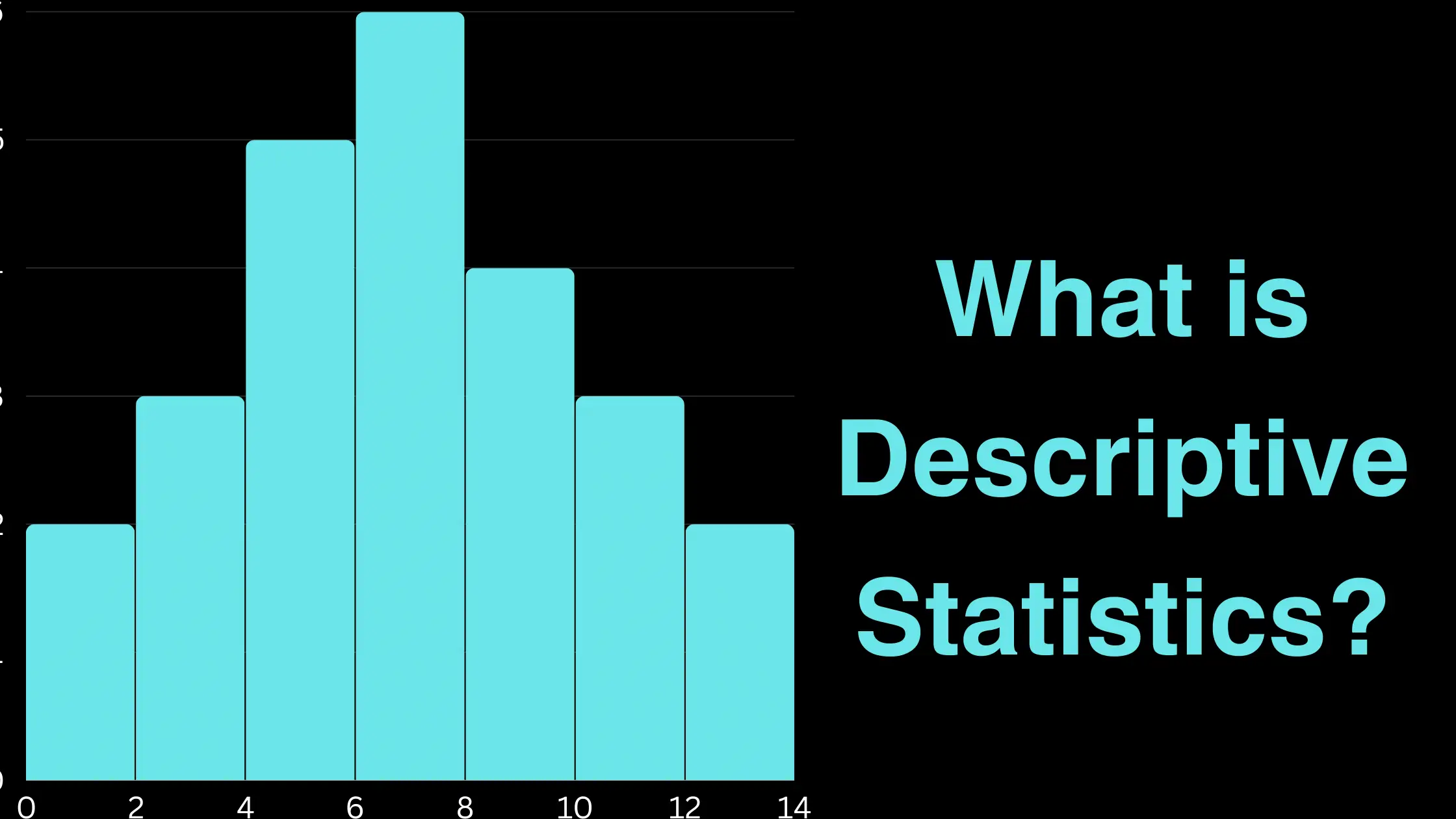
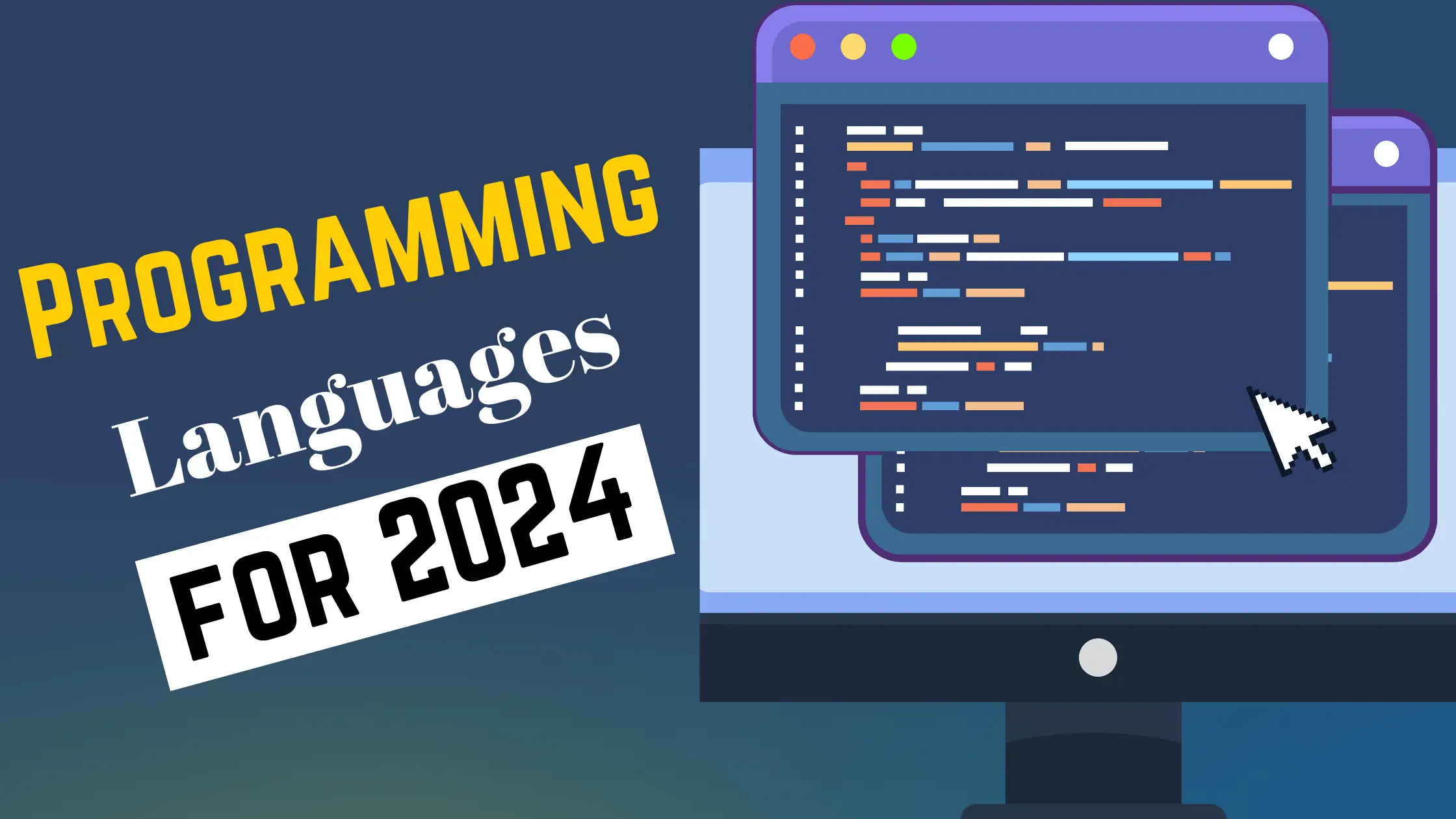
![Top 15 Software Engineer Projects 2024 [Source Code]](https://evuzzo.com/wp-content/uploads/2024/04/Top-15-Software-Engineer-Projects-2024-Source-Code.webp)