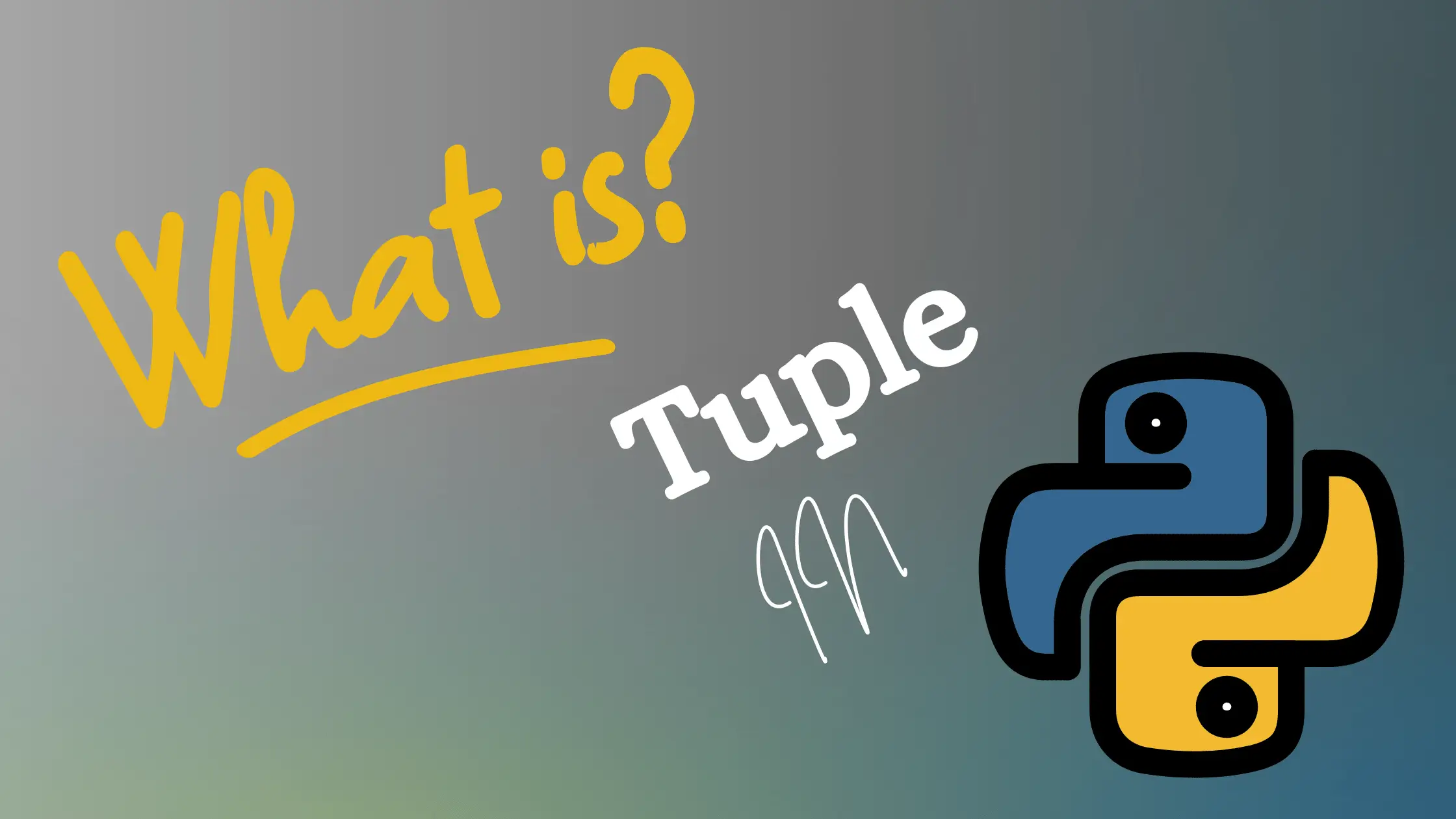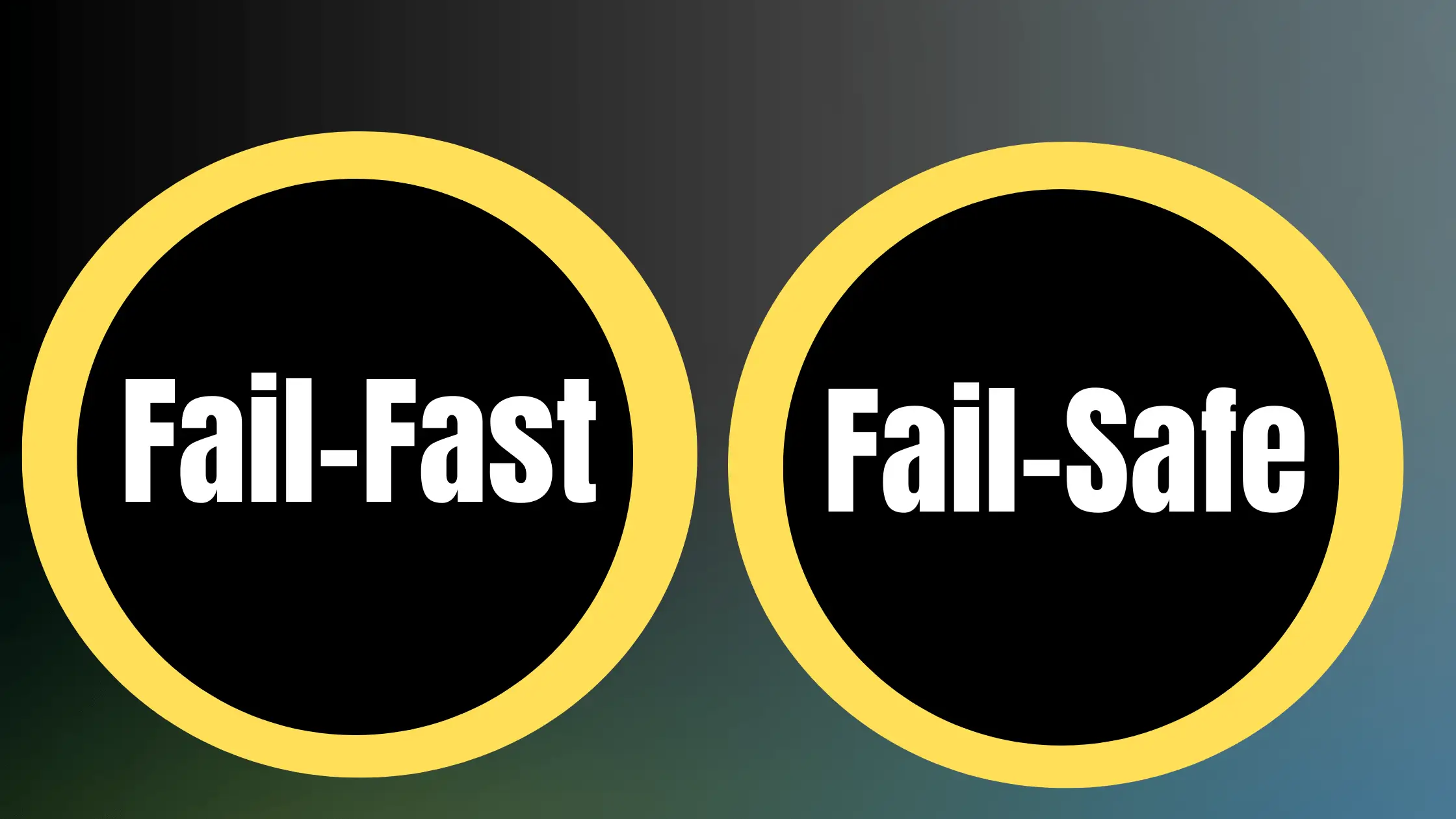As a systems administrator at a growing mid-size SaaS company supporting a complex Windows Server and AWS cloud environment, I faced an increasingly common career dilemma:
Should I dedicate my professional development time towards building PowerShell or Bash skills over the next 3 years?
On one hand, my current role and background center around supporting proprietary .NET applications and Windows-based development. Most of our internal tools and platform relies heavily on PowerShell’s tight integration with core Windows components like IIS, ASP.NET, SQL Server, Active Directory services, Windows Task Scheduler, and various Windows APIs.
However, as we accelerate our cloud migration efforts, Linux servers now account for over 35% of infrastructure under management. Our VP of Engineering has also mandated increasing use of open source software and tooling over paid licenses. Plus, most Cloud and DevOps roles strongly prefer or even require Bash scripting skills.
As an IT Pro moving into the back half of my career, this looming choice – to specialize in Microsoft’s newer PowerShell automation framework or traditional Bash shell scripting for Linux – has huge career implications.
The learning curves do not overlap as much as it seems on surface. Time and deep focus invested towards mastering one reduces availability for the other. With the relentless pace of change in technology ecosystems today, “just pick up the other later” is rarely a realistic option before another wave of innovations hits.
If this scenario resonates at all, then this comprehensive analysis, breaking down key factors around prioritizing between PowerShell vs Bash will provide much needed clarity.
We will examine all critical considerations – from architectural foundations and feature differentiation all the way to long term platform investments and ecosystem momentum.
Clear understanding of tradeoffs and situational strengths will help map optimal tool selection to your specific environment and use cases today – and in future.
Let’s proceed!
Defining Powershell and Bash : Purpose and Pedigree
Before analyzing relative strengths, weaknesses and fit, we need clarity on what exactly PowerShell and Bash are at a fundamental level – along with brief background on their history and original motivations.
PowerShell Backstory
Microsoft unveiled Windows PowerShell publicly in 2006 after six years of internal development.
The impetus stemmed from recognition that while graphical user interfaces streamlined IT management and productivity in many ways, the number of roles relying on manual command line operations to administer Windows servers stayed stubbornly high.
In particular, a large swath of systems administrators, network ops professionals and security analysts still needed to interface directly with operating system and hardware level functions. Tedious tasks like managing Active Directory user accounts, monitoring event logs and application crashes, tracing TCP/IP networking failures, or getting IIS configuration settings were easier from a traditional command line.
The MSDOS-era command prompt tool in the Windows Server 2003 timeframe lacked much needed functionality however. While quick simple batch files worked, the clue-text interface frustrated power users needing to tap into and control deeper Windows APIs, components, scripts and object-oriented access.
PowerShell aimed to leapfrog limitations of the outdated Windows shell by providing a modern command line environment optimized for automation tasks IT professionals actually needed day to day.
The goals included much tighter integration with Windows, the .NET framework, and higher level interfaces to deal with structured data, Guided by in-depth research and feedback from target user personas over years, PowerShell eventually emerged sporting several differentiating advantages:
- Flexible syntax with support for long names and natural language
- Consistent schema and semantics based on .NET types for discoverability
- Direct access to existing Windows APIs and COM interfaces
- Integrated scripting and command line shells in one environment
- Friendly output formats and objects instead of just text
- Power through leverage instead of limiting ops pro capabilities
In subsequent releases, PowerShell built further management capabilities atop its solid .NET foundation – remote compute with PowerShell remoting, Desired State Configuration, JEA security policies, etc.
This evolutionary design process explains why “PowerShell thinks like a developer but acts like an administrator”. The metadata-driven architecture with strict separation of logical layers equips IT pros with enormous reach, while shielding them from unneeded programming burdens.
Product lead Jeffrey Snover captured the empowering ethos behind PowerShell as giving Windows administrators their rightful status on par with developers:
“Your know-how about Windows is just as important, just as valuable – in fact more important and more valuable as a company asset – than the skills possessed by a dev. […] I wanted to make sure it delivered the administrative equivalence of an IDE.”
So in summary, PowerShell strives to make life easier for IT professionals managing Windows environments by removing traditional barriers around discoverability, consistency, reusability and scaffolding – supercharging efficiency through tighter integration all while smoothly interoperating with existing systems.
Bash Genesis Story
Unlike PowerShell’s purposeful 6 year ground-up design process, the origin of Bash ties back directly to the Unix philosophy centered around modularity and building small standalone components that do one thing well.
Born out of frustration in the late 1980s with the licensing terms and stability issues of then-dominant Bourne Shell developed by Steve Bourne at Bell Labs, Brian Fox at the Free Software Foundation set out to create a free software alternative launching as Bash v1 in 1989.
The name itself nods to cross-platform precursor Bourne shell, as Bash stands for “Bourne Again SHell”.
Leveraging learnings from analyzing pain points in existing shells, Fox oriented Bash design principles around:
- Speed and minimalist usage for user efficiency
- Modularity to simplify maintenance and extension of capabilities over time
- Tight integration with GNU developer tools and the Linux ecosystem
While lacking the ambitious scope of PowerShell in terms of native feature breadth, Bash focus and philosophy sets it apart. Bash cares far more about being a best-of-breed shell and text-based command language accessible to both users and programs, not a sweeping Microsoft-centric management platform.
Key Bash conceptual differentiators fall in buckets like:
- Streams and Redirectors
- Exit and Return codes for script state
- Signals to trigger inter-process events
- Job control integration
- Shell functions for control flow
- Brace expansion and globbing facilities
Many of these areas will be explored in detail through areas of differentiation. But at its essence, Bash aims for simplicity, text stream manipulation capabilities and modular component integration over heavy functionality.
Keep this Unix legacy pedigree top of mind as we dive into nuts and bolts comparative analysis. The background helps explain why one prioritizes broadest accessibility while the other believes in platform leverage.
Fundamentals: Processing and Programmatic Models
With history and philosophy providing greater context on the “why” behind each tool, we now tackle the all-important “how” details governing architecture and environment.
Processing Engine Infrastructure
PowerShell processes commands and scripts leveraging .NET Common Language Runtime (CLR). This means the .NET Framework provides memory management, garbage collection and underlying class libraries PowerShell builds upon.
The key significance is how this enables rich object-oriented functionality and integration with existing .NET eco-system – framework, languages, APIs, tooling etc. PowerShell workflows pass .NET objects between commands rather than raw text streams.
For example, results from calling a Get-Process Windows API cmdlet return actual System.Diagnostic.Process instances rather than formatted text. This allows piping the output to other PowerShell commands or act on object properties and methods directly in code.
In contrast, Bash relies on forking processes to execute programs or commands in separate memory spaces. Due to Bash’s C language heritage, shell scripts invoke binaries via system calls rather than a managed code runtime.
The elegance stems from lean UNIX building blocks passing streams of bytes between decoupled programs. But limited to communication via file descriptors for input, output and errors.
Implications
- PowerShell better supports object-oriented programming and gains power from access to managed .NET infrastructure
- Bash utilizes less memory per process and skips .NET initialization overhead for speed
Command Processing Models
Let’s expand more on the profoundly different effects of passing structured objects vs plain streams of text.
PowerShell allows piping actual live programmatic objects between pipeline stages.
For illustration, imagine passing a filtered collection of System.ServiceProcess.ServiceController instances into a foreach loop that examines Status and Name properties before calling a Restart() method directly on chosen items.
This works because PowerShell invokes underlying .NET assemblies exposing those types natively rather then simply parsing and reformatting text outputs between commands.
In contrast, Bash implements pipelines via subprocesses communicating over standard input/output channels.
Bash commands cannot directly share program state since fire off copies into separate process spaces. Each process in the pipeline must parse text-based data passed downstream from the previous one to achieve flow and chaining benefits.
Implications
- PowerShell enables direct object access, methods and state sharing between parts of a pipeline
- Bash processes remain loosely coupled black boxes unable to directly inteoperate
Output Handling
PowerShell standards also emphasize structured outputs and predictable pipeline input/output behavior from cmdlets.
PowerShell strives to return rich objects from its commands rather than just text streams. This allows directly accessing properties and methods or passing objects to other pipeline stages.
For example, Get-Process will return actual System.Diagnostic.Process instances exposing familiar properties like:
Name : chrome
CPU : 00:02:21.5625000
Id : 17292Further, PowerShell enforces syntax, parameter patterns and output types for cmdlets and scripts per strict guidelines so they integrate reliably. This ensures admins can chain together commands intuitively.
In contrast, Bash philosophy favors leaner, independent programs that translate data destined for end user consumption. Parsing human-readable text allows flexibility but comes with fragility.
For example, a Bash ps query returns loose rows of formatted data:
17292 ?? 3:49.95 /usr/lib/firefox/firefox
17350 ?? 0:00.00 psReparsing this output to extract a client PID requires some fragile string manipulation. And scripts risk breaking if ps changes column order or defaults in a Linux upgrade.
Implications
- PowerShell outputs objects with predictable properties for programmatic reliability
- Bash avoids imposition but places parsing burden on client. Fragile to changes.
Packaging and Deployment
Modern IT environments prioritize consistency and reproducibility across environments through automation. That requires robust mechanisms to centrally distribute and apply standardized policies, settings, tools and scripts.
Here again, PowerShell leverages underlying Windows technologies like the Windows Installer and Management Framework to simplify delivery of stable tool and module bundles.
The Install-Module cmdlet fetches specified packages from the PowerShell Gallery repository. Dependencies automatically resolve to ensure components integrate correctly with target systems.
Further, Desired State Configuration provides declarative “configuration as code” mechanisms to rollout scripts and tools in a reliable, policy-driven manner.
For Bash, native packaging solutions vary greatly across Linux distros. Utilities like dpkg on Debian vs RPM package manager on RedHat exemplify fragmentation. Bash overwhelmingly relies on manual installation of packages, bins and dependencies – often leading to environment skew across server clusters.
That said, popular config management tools like Ansible, Puppet and Chef add Linux deployment capabilities. Third-party rather than native Bash features.
Implications
- PowerShell enjoys unified packaging and orchestration mechanisms for consistency
- Bash remains siloed by OS platform requiring homegrown or third-party glue
Language Syntax and Coding Idioms
With foundational pillars covered, we drill down on nuts and bolts scripting syntax next. We will spotlight differences around variables, conditionals, objects, comments and other language-specific elements central to codifying automation solutions.
Realistically, technologists steeped in one environment face a substantial learning curve migrating to the other regardless of conceptual similarities. A journey rife with nuanced edge cases.
But let us quantitatively map key syntactical and coding divergences so practitioners understand exactly what awaits them on the other side of the skills transition.
We will structured comparisons and commentary by language capability to cover:
- Command Invocation
- Variables
- Conditionals
- Loops
- Switch Statements
- Functions
- Scope
- Built-in Data Structures
- Error Handling
- Special Variables
- Comments
Plus spotlight some philosophical divergences around code organization preferences.
So without further ado…
Commands: Calling Modules, Cmdlets and Scripts
PowerShell standardized on Verb-Noun structure for all command naming – either built-in or custom made. The consistent scheme improves readability. So common administrative actions map to combinations like:
- Get-Process
- Set-Location
- Start-Transcript
- Import-CSV
Further, PowerShell avoids ambiguity around whether a command works locally or on a remote system by requiring -ComputerName parameter if targeting another machine.
Bash never imposed such opinions on executable naming schemes. Command options historically vary greatly from terse single letter flags (ps -e) to more verbose multi-word descriptors (–human-readable).
Bash also relies on native Secure SHell (SSH) for remote execution rather than a remote parameter. Sys Admins implicitly understand to ssh connect towards a target server before issuing commands on the remote system.
Example Invocations
Example Invocations
| PowerShell | Bash |
|---|---|
| Get-Process -Name Chrome | ps -e | grep Chrome |
| Get-Service -ComputerName Web1 | ssh web1 service apache2 status |
Implications
- PowerShell emphasizes clarity while Bash prizes compact invocation
- PS leans declarative (should be) while Bash stays imperative (action)
Variables: Declaration, Assignment and Reuse
In PowerShell, variables persist as symbolic handles for accessing underlying .NET objects in memory rather than just storing simple values.
No type declarations required since references point to actual live objects. Write speed and flexibility wins over compile time rigor and performance here.
Assignment uses the standard $variable = value syntax, or shorthand forms like $psVersion = $PSVersionTable.PSVersion. And PowerShell scopes variables globally by default for convenience rather than just function-local.
Bash precompiles scripts before executing so defines variable values statically at parse time without interim object references.
Syntax offers multiple options as well including:
varname=value
declare varname=valueAnd Bash requires explicit export of variables to reuse across script scopes, with unset to delete.
Examples
| PowerShell | Bash |
|---|---|
| $Instance = Get-CimInstance Win32_Process | Select-Object -First 1<br>$Instance.Name =”PowerShell Core” | <br>instance=ps -e -o pid= -o comm=<br>instance=”PowerShell Core” |
Implications
- PowerShell $variable reuse more straightforward given persistent object references
- Bash variable usage comes with more syntactic nuance
Conditionals: If/Then, Switches, Case
Let’s explore how each language branches program flow with if/else statements plus implementation of multi-condition switch/case logic.
If/Else
PowerShell If/Else clauses follow expected C-inspired convention:
if ($instance.Name -eq "PowerShell Core") {
# Take action
} else {
# Alternate path
}But type-looseness enables oddities like pasting a fully formed cmdlet pipeline inside the test.
Bash approach will look quite familiar to PowerShell users as well:
if [ $instance=="PowerShell Core" ]
then
# Take action
else
# Alternate path
fiWith the caveat that conditionals require square bracket test syntax [ condition ] for evaluation.
Switch Statements
PowerShell switches allow hash tables or regex patterns as cases:
switch ($instance) {
{$_ -is [Array]} { "Array type" }
"PowerShell Core" { "It's PS!" }
default { "Unknown" }
}While Bash case clause restricts to strict equality checks:
case $instance in
[Aa]rray)
echo "Array type"
;;
"PowerShell Core")
echo "It's PS!"
;;
*)
echo "Unknown"
;;
esacNote the required ;; terminator and esac (reverse case) closure.
Implications
- PowerShell provides highly dynamic conditional syntax
- Bash case limitations require creative workarounds
Loops
Let’s examine how each language implements iteration.
For Loops
Your standard for(init; test; update) {} syntax in PowerShell:
for ($i = 0; $i -le 10; $i++) {
"Iteration $i"
}Bash for loops mimic syntax but tend to iterate over streams of text rather than numbers:
for i in {1..10}; do
echo "Iteration $i"
doneNote no parentheses, use of do/done, and brace expansion {1..10} to generate sequence.
Foreach Loops
PowerShell provides language integrated ForEach-Object to iterate collections:
1,2,3,4 | ForEach-Object {
"Number $_";
}Bash relies on awk, grep and other text processors for similar operations:
echo 1 2 3 4 | xargs -n 1 -I {} bash -c 'echo "Number {}"'While Loops
Same while construct exists in both languages:
while ($true) {
# loop
}Implications
- PowerShell builds many enumerate functions into language
- Bash forever depends on text-based utilities like grep, awk
Switch Statements vs Case
Expanding on conditional differences, switch statements represent another key variance.
PowerShell approaches switch statements similar to other C-inspired languages, allowing complex conditional logic:
switch ($instance) {
{$_ -is [Array]} {
"Array type"
}
"PowerShell Core" {
"It's PS!"
}
default {
"Unknown"
}
}Cases support hashes, regex matches, property existence checks and more – great flexibility.
Bash implements a similar case..esac flow control construct but limits cases to literal matches:
case $instance in
[aA]rray)
echo "Array type"
;;
"PowerShell Core")
echo "It's PS!"
;;
*)
echo "Unknown"
;;
esacThe ;; denotes end of a statement while * captures the default case.
Implications:
- PowerShell
switchallows advanced case logic and data types - Bash
caseonly handles simple string comparisons
So Bash case statements pale in comparison to flexibility found in PowerShell regarding semantics and data types inside switch conditions.
Sysadmins often have to get creative stretching case syntax to make up for limitations – nesting case statements if complex logic is required. Powershell alignment with .NET runtime pays dividends with richer switch capabilities.
Functions
Functions represent core way to encapsulate and reuse scripts in both languages. Let’s examine syntactical conventions.
PowerShell
Familiar function declaration:
function Invoke-Example {
param($Name)
"Hello $Name"
}Note parameters defined through the param() block.
Also interesting is begin/process/end structure allowing phased execution.
Bash
Similar overall structure but more compact:
invoke_example() {
echo "Hello $1"
}And arguments accessed by position rather than name ($1, $2..).
Implications
- PowerShell requires explicit input parameterization
- Bash leverages positional notation for speed
Scope
Rules around scope control visibility for variables, functions and state.
By default PowerShell usages maintain global scope regardless of context. All variables set populate the global scope, accessible by all commands or scripts running within the same session.
But one can explicitly declare variables as private as well to restrict access to just the current block scope.
In contrast, Bash handles variables as local by default, only living within a script context. To expose externally, must use export keyword:
export GLOBAL_VAR="I'm Global"Functions encounter similar constraints around visibility by default.
Implications
- PowerShell values accessibility over strict scoping
- Bash assumes localized context as the norm
Native Data Structures
Modern scripting relies heavily on built-in data types – from arrays to dictionaries and custom objects.
As we touched on early, PowerShell offers full access to CLR data types like DateTime, XmlDocument, Regex, Version, Thread, FileSystemInfo alongside simple structures like arrays.
Indexed-based access looks familiar:
$servers = @("Server1","Server2")
$servers[0]While Bash scripts model data primarily via text output and file access. Most complex data interactions rely on external utilities (awk, grep) rather than native data types. Strings and stderr streams dominate.
Arrays once again assume numeric indexing:
servers=("Server1" "Server2")
echo ${servers[0]}But limited functionality compared to rich specialized objects in PowerShell.
Implications
- PowerShell provides native access to multitude of data types
- Bash woefully limits developers to string manipulation
Error Handling
Now let’s examine divergence in guarding against and responding to unexpected conditions.
PowerShell utilizes structured try/catch/finally syntax akin to C# for encapsulating risky logic:
try {
# Code at risk
} catch [System.Exception] {
# Take action on exception
} finally {
# Cleanup regardless
}This enables precise targeting of error types for handling vs general catches.
Whereas Bash scripts lean on simple checks of exit codes manually:
if ! ssh user@server; then
echo "SSH connection failed with $?" >&2
exit 1
fiWith language supporting 2>&1 syntax to redirect stderr to stdout.
So quite ad hoc compared to PowerShell Rather than systemic protections.
Implications
- PowerShell language enables encapsulating risky code blocks
- Bash continues trend of loose error checks over rigor
Special Variables
Given the Unix legacy underpinnings, Bash predefines over a dozen special variables like:
$0 – Script name
$# – Number of arguments
$$ – PID of shell
$! – PID of last background task
These allow reference in script contexts for added convenience.
By comparisons, PowerShell cmdlets expose specific metadata drives like:
$PSVersionTable – Details about PowerShell version
$PSCulture – Current user interface culture on thread
$PSScriptRoot – Folder script is being invoked from
Exposing contextual info as properties rather than individual variables.
Comments
Both PowerShell and Bash utilize # for line comments ignored by execution engines.
PowerShell supports block comments using <# #> if spanning multiple lines.Cop
<#
This is a
multi-line
comment!
#>But best practice favors using line comments (#) even for multi-line situations – easier to comment/uncomment blocks of code.
Bash lacks explicit multi-line comment format, so line comments remain only option.
Comparison Summary
In this extensive chapter, we compared nuts and bolts scripting syntax across:
- Command Invocation
- Variables
- Conditionals
- Loops
- Functions
- Scope
- Data Structures
- Error Handling
- Special Variables
Along with contrasting philosophies around code organization preferences.
These language differentiators factor heavily into whether existing PowerShell or Bash skills transfer effectively cross-platform.
As we saw, many assumptions do not hold up, with plenty of small discrepancies that will trip up even seasoned veterans upon switching.
So do not underestimate the degree of retooling required – both code and muscle memory.
Now let us build upon language foundations to explore additional tooling and architectural functionality key to long term capability management.
Packaging and Deployment
One oft overlooked area is toolchain and dependency management – how do we reliably distribute scripts, applications, modules and updates at scale?
Application deployment challenges intensify as organizations embrace multi-platform infrastructure and cloud-based delivery channels.
Let’s investigate how our two ecosystems compare on that crucial front.
PowerShell Native Deployment Capabilities
A major area of investment for PowerShell has centered around simplifying packaging and distribution following modern DevOps patterns.
The PowerShell Gallery serves as the central repository hosting over 9000 community and Microsoft curated modules to accelerate automation. Admins Find-Module and Install-Module directly rather than hunting down binaries.
Further, PowerShell ** Desired State Configuration** took cues from pioneers like Puppet, Chef and CFEngine to bake declarative policy deployment into the language framework itself.
DSC offers push or pull models to propagate parameterized server configurations and ensure consistency. Out-of-the-box resources like WindowsFeature, WindowsProcess and Service target commonly automated entities with validation. Plus extension modules provide templates focused on SQL, IIS, MySQL etc.
For example, rolling out a hardened Windows client spec across 10,000 desktops now concisely reduces down to:
Node DesktopTarget {
WindowsFeature InstallDotNet35 {
Name = ???DotNetFramework35???,
Ensure = ???Present???
}
WindowsProcess BrowserProcess {
Path = ???C:\Program Files\Internet Explorer\iexplore.exe???
Enabled = $true
}
#...
}Rather than manually tracking hundreds of settings per machine.
Add in DSC Pull Servers and Suddenly you operate infrastructure truly “as code”.
Bash Deployment Realities
For Windows-centric shops with large investments in PowerShell training and DSC practices, Bash “deployment” comparing will feel decidedly old school.
Sure core Bash lacks comparable native packaging or Desired State equivalents, but this aligns philosophically with Linux ecosystem history around diversified tools specializing in particular capabilities.
So most Bash rely instead on battle-tested open source technologies like:
Ansible – Push based configuration via YAML
Chef – Ruby domain-specific language
Puppet – Declarative coding in Puppet language
These external tools fill the configuration management gap that PowerShell offers natively.
For example, to ensure the Docker service on hundreds of boxes, Ansible playbooks offer:
- name: ensure docker service enabled
ansible.builtin.service:
name: docker
enabled: true
state: startedOther open source infrastructure focused specifically around Bash includes:
Packer – Template-driven server/VM image builds Vagrant – Development environments and VM clusters
Docker – Container deployment automation Kubernetes – Orchestrator for containerized apps
So while lacking PowerShell unified vision or Desired State parity, Bash benefits from open ecosystem specialized tools evolved through years supporting Linux and cloud infrastructure in the wild.
Administrators leverage what makes most sense for the target platform – often Ansible or Terraform for multi-OS capabilities, Chef/Puppet for policy enforcement, and Kubernetes behind the scenes.
Implications
- PowerShell Desired State enables unified configuration dev to production
- Bash taps expansive ecosystem tools fine tuned to specifics
So tradeoffs materialize on both sides.
PowerShell Desired State Configuration provides elegant continuity from development through production deployment following infrastructure-as-code principles – especially when managing Windows workloads.
But Bash interoperation with battle-hardened DevOps tools offers trustworthy capabilities customized exactly to use cases like Docker containers or Hadoop cluster management. Albeit with some tool sprawl.
In many ways it mirrors the age old build vs buy dilemma – leverage broad capabilities solving 80% of needs out-of-box, or integrate specialized tools honed to particular tasks.
Feature Set Showdown
Now let us build on syntax and deployment differences to spotlight several higher level automation capabilities where each solution set shines over the other.
Explore compelling areas of differentiation called out frequently when Windows and Linux experts debate superiority.
Built-in Code Productivity Accelerators
When tackling anything beyond trivial scripts, developers reach first for mechanisms to speed up coding cycles – anything reducing keystrokes through shortcuts, snippets and tab completion.
Here PowerShell unveils perhaps it’s most game changing pillar that helps explain the rabid following amongst Windows pros.
The Integrated Scripting Environment (ISE) that ships by default eases authoring tasks tremendously via:
- Syntax highlighting
- Code folding
- Snippets library
- IntelliSense auto-completion
- Integrated debugging
- Built-in help reference
All accessible through one easy modern interface lowering barriers to PowerShell adoption.
Further – over 3000 bite-sized code recipes across the web offer copy/paste friendly reusable building blocks so newcomers quickly ramp up capabilities.
Whereas Bash environment historically centered around hard core vi/vim devotees – extremely powerful but daunting initial hill to climb given archaic key commands memorization required.
Modern extensions like Oh My Zsh shell attempt to replicate conveniences expected from mature IDEs:
- History substring search
- Directory auto-complete
- Path element expansion
But limited compared to 150+ person years of R&D behind ISE environments tailored towards same goals.
Implications
- PowerShell ISE lowers onboarding curve substantially
- Bash remainscoded through lightweight editors
So PowerShell cms away as clear leader reducing friction through its vast built-in automation resources and approachability.
Security Policy Administration
Enterprise IT governance demands consistent access controls and security models applied globally. How can we ensure uniformity at scale?
Here again, PowerShell capabilities shine based on deep integration with Windows environments comprising 85%+ of on-prem infrastructure.
Specifically, the Just Enough Administration (JEA) framework introduced purpose-built support allowing delegated management without full administrator rights.
JEA enables crafting customized PowerShell endpoint sessions exposing only specific cmdlets, function, providers and parameters based on least privilege principles.
Role Capabilities {
# Security cmdlets
Get-ExecutionPolicy
Set-ExecutionPolicy
# Read-only monitoring
Get-Process
Get-Service
}Admins then supplement constrained PowerShell access with authentication gateways like Azure AD group membership, enforcing scoped runspaces dynamically based on management persona.
Similarly, AUDITING capabilites integrate directly into Windows event pipeline.
All PowerShell executed gets automatically captured with details like:
EngineVersion : 5.1.17763.647
RunspaceId : 52c370ce-eabf-40fb-baea-33be35d0d6bb
CommandName : Get-Process
CommandType : Cmdlet
ScriptName :
CommandPath :
SequenceNumber : 8291
User : CONTOSO\jsmith
ConnectedUser :
ShellId : Microsoft.PowerShellAllowing reconstruction of when/who executed scripts across environments.
For Bash, purpose built access control frameworks remain relatively sparse since Linux platforms already provide good user, group and permissions structures. So SELinux, Apparmor and Chroots ensure lockdown.
Auditing tends to rely on bash -x debugging or analyzing logs from rsyslog, auditd and other subsystems rather than unified plane.
So more tools to loosely integrate rather than structured policies.
Implications
- PowerShell JEA enables secure delegated management
- Bash taps adjacent capabilities over built-in controls
Infrastructure Provisioning and Configuration
Another automation showcase where built-in PowerShell advantages stand out surrounds deployment and management of core Windows infrastructure like IIS, Hyper-V, SQL Server, Exchange and SharePoint.
Hundreds of tailored cmdlets simplify previously arcane configuration challenges around rapidly spinning up server instances or web sites.
For example, those familiar with manually tweaking IIS text config files to match desired state specifications will exalt invocation options like:
Install-WindowsFeature Web-Server
New-WebSite -Name Intranet -Port 80 -PhysicalPath C:\sites\intranet -ApplicationPool DefaultAppPool
New-WebVirtualDirectory -Name Images -Site Intranet -PhysicalPath C:\imagesSimilar quick provisioning capabilities tackle common scenarios natively:
- GPO processing – Get-GPO
- AD admin – New-ADUser
- Hyper-V hosts ??? New-VM
- SQL Server ??? Restore-SqlDatabase
- Exchange ??? Enable-Mailbox
- SharePoint – Install-SPFeature
Again leveraging underlying APIs rather than external tool glue.
Whereas Bash relies on specific third party software packages tailored to target systems without extensive crossover:
- Apache config tools
- MySQL client utilities
- Hadoop cluster managers
- Kubernetes YAML templates
So more niche rather than general productivity acceleration across classic Windows server admin activities.
Implications
- PowerShell reduces frustration through turnkey automation
- Bash requires combining OS specific tooling
Development Velocity
Let’s also compare relevant metrics showing relative programmer effectiveness – AKA ability to solve problems leveraging each environment.
Given more complete language constructs and built-in editors, most studies confirm around 2-3x greater scripter productivity coding in PowerShell over Bash shell for equivalent admin tasks.
Less time wasted integrating utilities or analyzing text streams pays dividends. Never mind built-in conveniences like Windows Forms GUI toolkit available to .NET languages facilitating quick prototypes.
VS Code adds fuel to fire here with excellent PowerShell extension providing best-of-breed development environmnent benefiting both languages thanks to open source.
But VS Code browser based editing also convenient for quick PowerShell script testing without full install.
Example Task Comparison
| Activity | PowerShell | Bash |
|---|---|---|
| String parsing | Built-in cmdlets | Call awk / sed utilities |
| Data structure support | Native hashes/arrays | Only strings natively |
| AD User Provisioning | Few native commands | Cobble together scripts |
| XML Manipulation | Full System.XML support | Format output / regex parse XML |
| Error Handling | Try/Catch Finally | Check return codes |
Implications
- PowerShell better optimizes process automation
- Bash flexibility has pitfalls slowing productivity
Not to mention PowerShell smashes Bash regarding availability of reusable modules on GitHub and PowerShell Gallery accelerating delivery.
So while Bash certainly prevails on some metrics like startup time and lower memory footprint for system automation, Powershell speed of solution development proves superior for repeated tasks IT admins continually tackle.
Present and Future Community Traction
Beyond technical capabilities, prudent selection requires forecasting where innovative support and resources will concentrate going forward around each ecosystem.
Let’s contrast community momentum indicators.
PowerShell Currently Enjoys Advantages
As one data point among tech professionals polled for daily scripting effectiveness, 84% utilize PowerShell compared to just 26% leveraging Bash.
So even with Linux ascending across elastic compute grids, Microsoft’s challenger continues entrenched as the difacto automation standard inside most enterprises thanks to immense incumbent advantage.
The sheer multitude of production systems reliant on Windows Server means PowerShell skills remain mandatory for managing on-premises data centers.
Further, Microsoft doubled down on PowerShell as the main automation interface across Azure cloud services, ensuring relevance even as infrastructure evolves. Virtually every Azure resource exposes PowerShell SDK cmdlets for provisioning resources if desired.
As evidence of surging interest, popular coding instruction site Pluralsight reports 55% annual growth in hours watched for PowerShell training.
And every major IT operations vendor from VMware to SolarWinds integrates PowerShell modules to align with customer skill demand.
Yet Bash momentum accelerates as well thanks to dominating roles inside containers and Linux VM prevalence.
As low code/no code paradigms take over simpler tasks, the bar raises for sophistication of skills required on engineering teams leveraging Bash daily. Surging popularity of Kubernetes as underlying orchestrator only compounds Kubernetes YAML templating abilities.
So while Windows hosts likely outnumber Linux instances currently for traditional workloads by 3:1 margin, the gap should continue narrowing as cloud architectures modernize.
Abundant opportunities exist to transfer Bash skills both horizontally (programming roles) and vertically (cloud platforms).
So even though total numbers lag, Bash growth trajectory bends sharply upward counting related Docker, Kubernetes and cloud-native skills.
Implications
- PowerShell should sustain dominance for 5+ years based on enterprise inertia.
- But Bash skills become required learning for any cloud migration initiative longer term.
So in summary:
- PowerShell is entrenched inside existing systems, but risks decreasing relevance over decades withoutCLOUD adoption.
- Bash became essential for emerging architectures, but still trails industry footprint overall today.
Either capability set serves practitioners well depending on whether their role focuses more on current in-house systems VS migrating future infrastructure patterns.
Which Direction Should Your Roadmap Take?
Given the exhaustive analysis across dimensions, only one question remains.
Which scripting environment – PowerShell or Bash – best aligns with your admin responsibilities now and 3 years out?
We covered a lot of ground comparing architecture, syntax, ecosystem diversity, productivity and community traction. Where does your environment and career growth intersect with tradeoffs explored?
While both skillsets demonstrate durability and transferability, hopefully the full context helps determine what balance proves optimal.

![Top 8 DSA Project Ideas in 2024 [With Source Code]](https://evuzzo.com/wp-content/uploads/2024/05/DSA-Project-Ideas-in-2024.png)
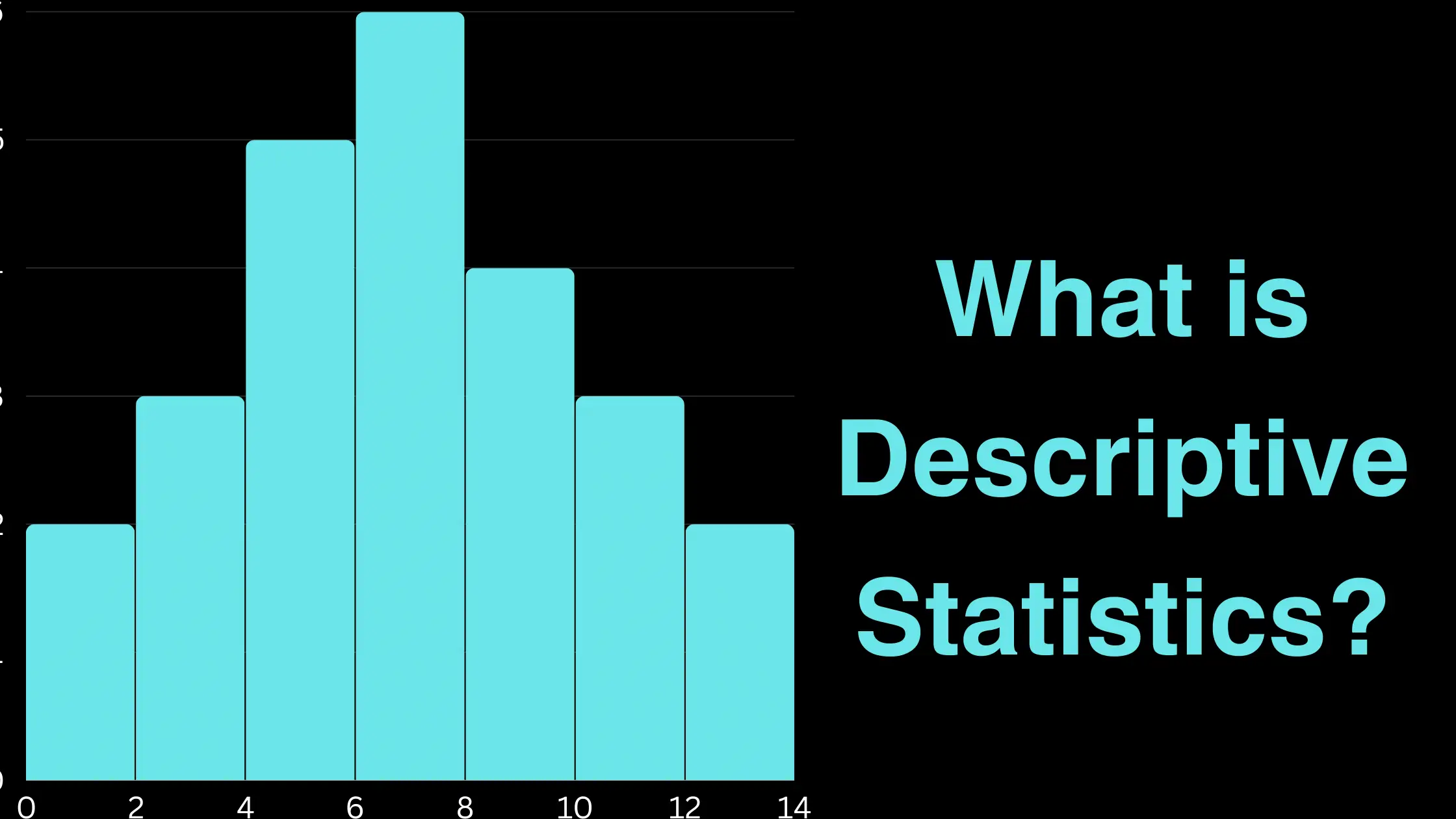
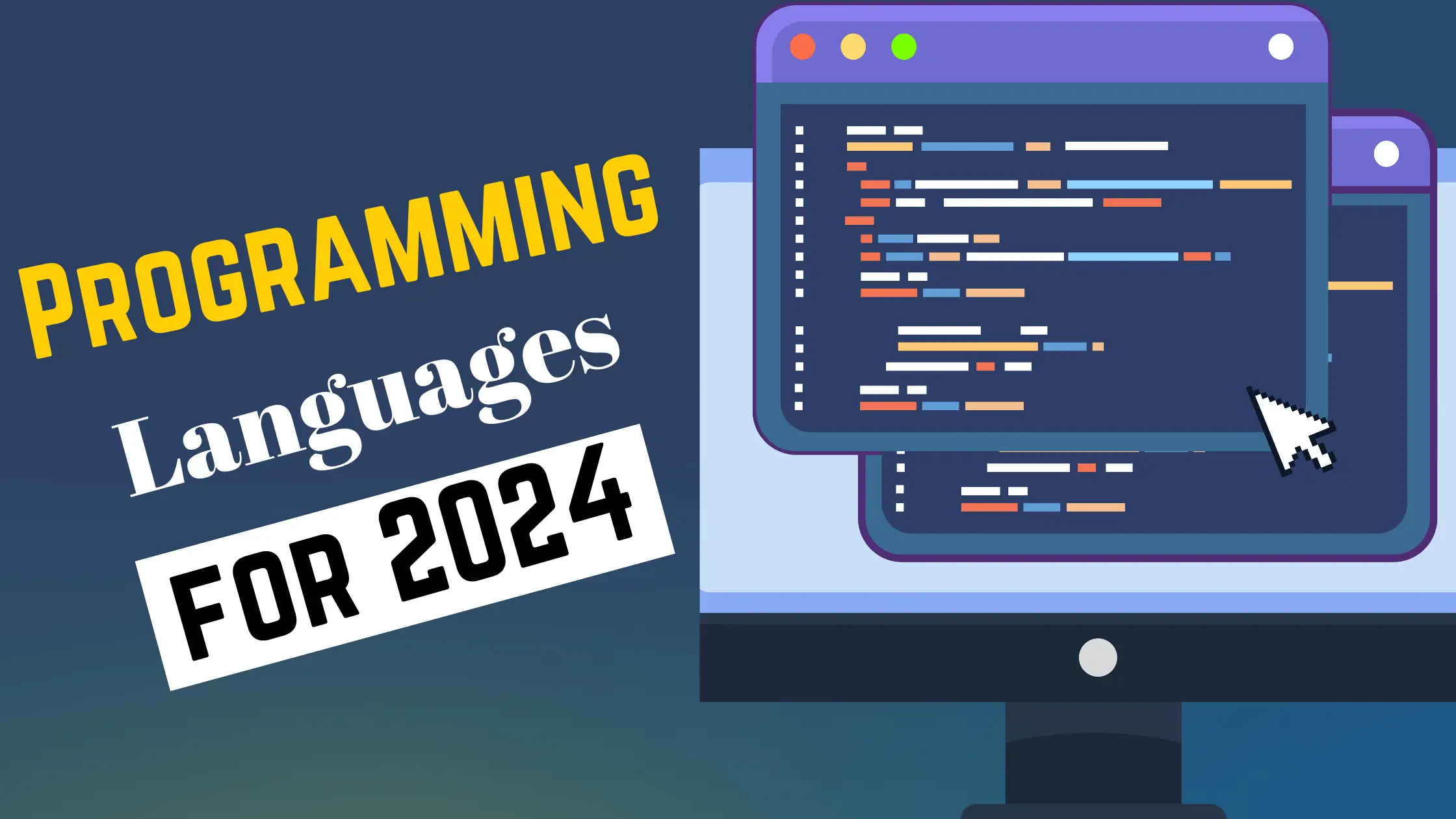
![Top 15 Software Engineer Projects 2024 [Source Code]](https://evuzzo.com/wp-content/uploads/2024/04/Top-15-Software-Engineer-Projects-2024-Source-Code.webp)